Business Central
Connecting Business Central to Advise
Step by step guide
This guide will walk you through the process of connecting your Microsoft Dynamics 365 Business Central (BC) data to Advise using the “Advise Data Connector” BC extension. This extension provides secure endpoints for Advise to access Business Central data, enabling seamless data synchronisation. It also sets up a multitenant Entra application, allowing connections to the appropriate Business Central system.
To successfully connect, you will need access to both your Advise and Business Central accounts, and you must have the necessary permissions in both systems to install and configure the Advise Data Connector.
Understanding Advise Data connectors
A data connector is a connection between Advise and a third-party system, such as Business Central, that allows Advise to synchronise data with your organisation. In Advise, data connectors are tied to a organisation workspace, meaning each datasource can be used with all monitors (models) within that organisation.
Before You Begin
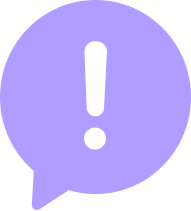
You should now have:
- A user with Owner permission to the relevant organisation workspace
- Business Central user with the following permissions
- D365 BASIC
- D365 FINANC
- ADVISE CONNECTION (Covered in step 3)
Step-by-Step:
1. Adding a Datasource to your organisation workspace
- Navigate to the left-side menu in the Advise platform
- Select Datasources from the navigation menu.
- This will open a view where you can add a new datasource by selecting the appropriate action. click the Connect Datasource button to proceed.
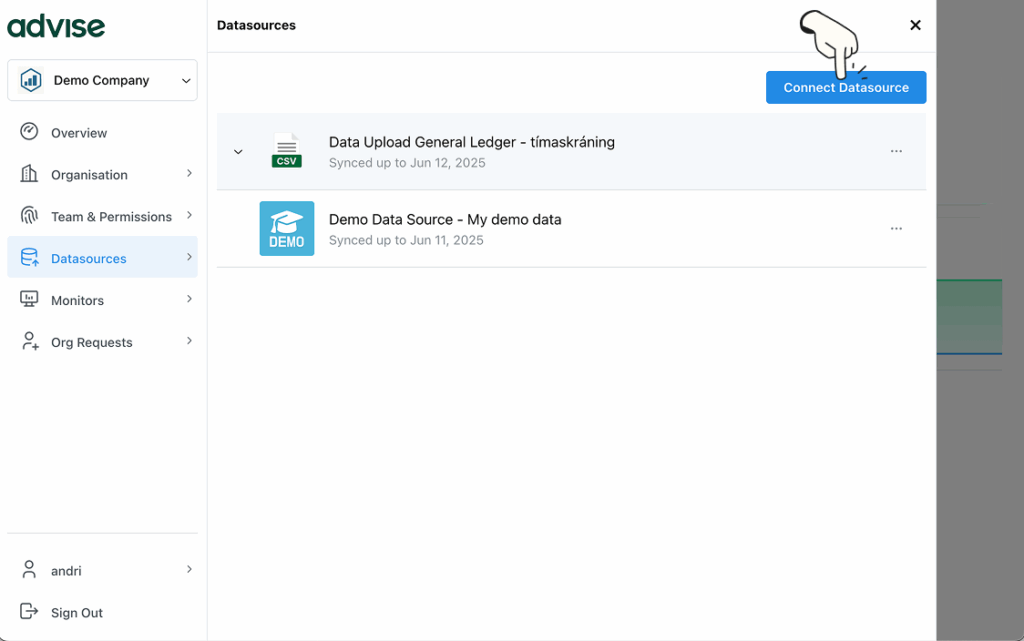
Select the BC Advise Extension v3.0
2. Connecting to Business Central Data
From the list of available datasources, select BC Advise Extension v3. This will open a setup view prompting you to enter the necessary fields to establish the connection between Advise and Business Central.
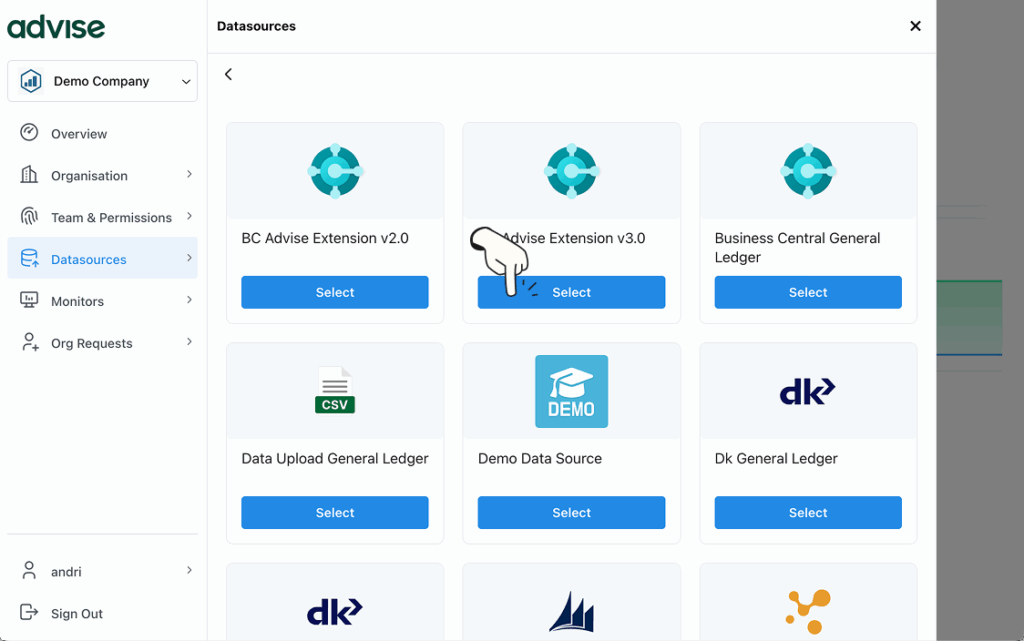
This will give you a setup view for BC datasource
- The first field is optional “Name your datasource”. It is recommended to give your datasource a descriptive name e.g “companyGL”
- The next field is required “Connection String”. This information is generated within Business Central using the “Advise Data Connector” extension, which is covered in the next step.
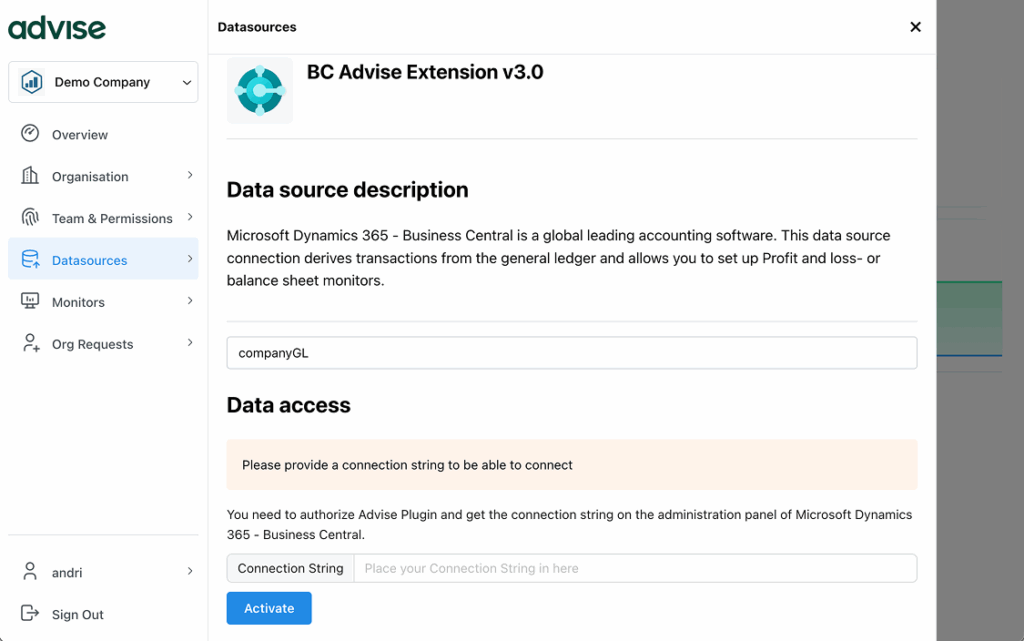
3. Installing the Advise Data Connector in Business Central
- Log in to your Business Central account.
- Install the Advise Data Connector extension via extension management(appsource).
- Access the Advise Data Connector page by using the search bar within Business Central. Type “Advise Data Connector” into the search field.
- Select the Advise Data Connector from the results to open the configuration page.
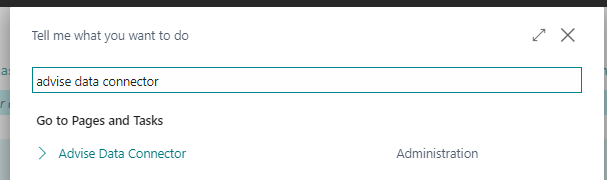
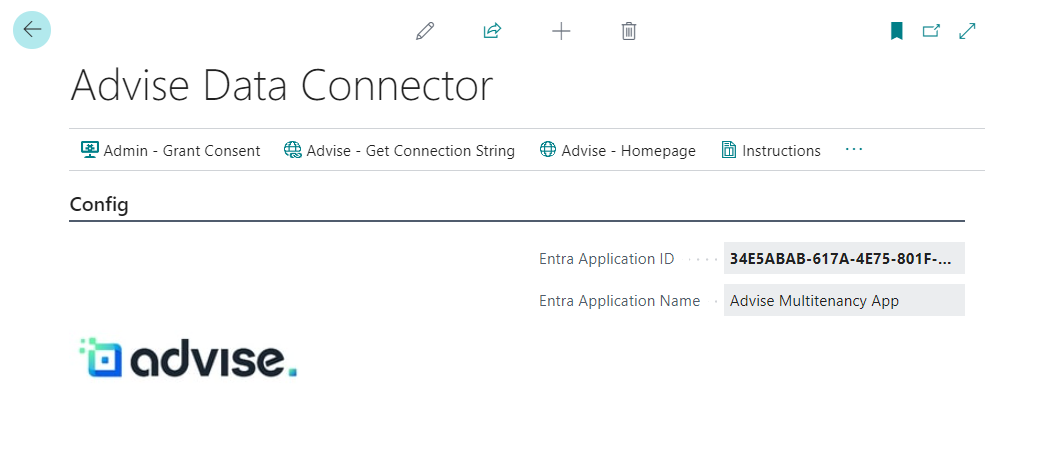
4. Grant Consent
A Cloud app admin or a Global Admin should press „Admin – Grant Consent“ to allow data connections to Business Central via the Entra Application. To connect to Business Central externally via the Application a user has to log in. The connection has the same permissions as the user logged in.
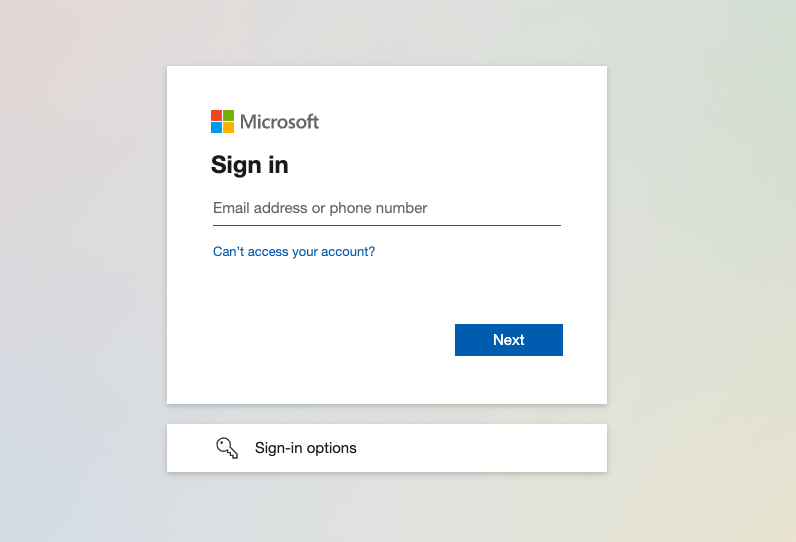
- 5. Copy the Connection string
- When the consent has been granted the action “Advise – Get Connection String” should be pressed. This returns a string that holds the necessary information to establish the connection between Business Central and Advise. Copy this string and return to the Advise platform to complete the setup.
- Paste the string into the Connection String field. To establish the connection, you now need to generate an authorisation code. Click the link “Get Authorisation Code”. This will open a Microsoft 365 authentication window to grant access. Complete the authentication process and return to the Advise platform. That user should have the following permissions in BC to get the data required:
- ADVISE CONNECTION
- D365 BASIC
- D365 FINANCE
When the connection string has been pasted into the Connection string field you will see the Authorization code field. You don’t need to put anything into this field as it will be populated automatically. Click the get the authorization code link
After authenticating your Microsoft 365 account, click the Activate button at the bottom of the modal window to complete the connection.
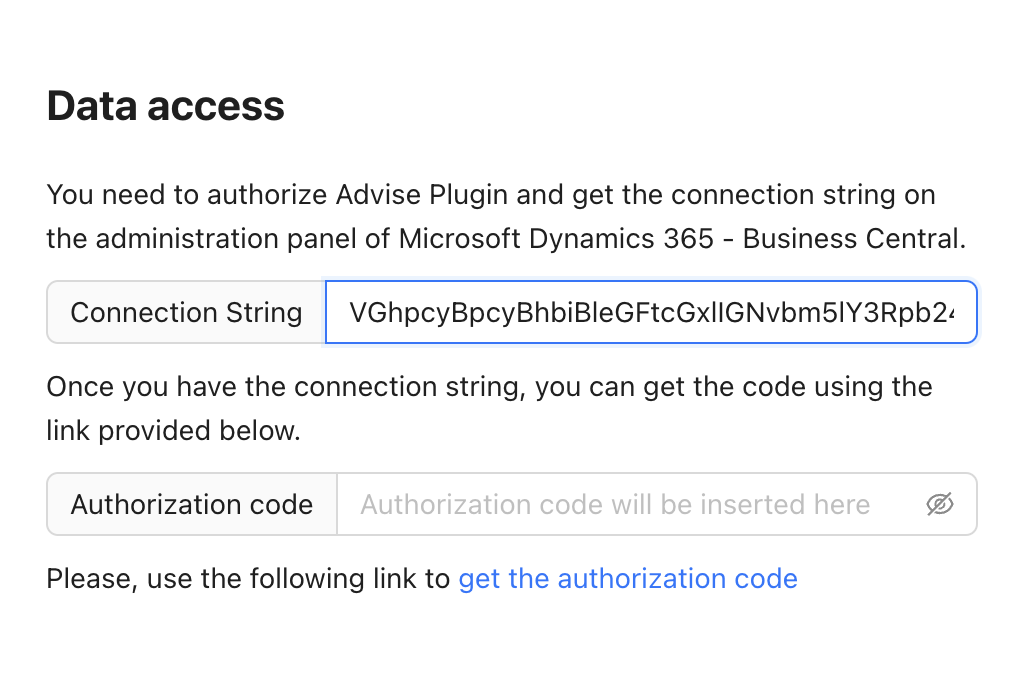
Congratulations!
You’ve successfully completed the setup to connect Business Central with Advise. Your data is now ready to be synchronised, and you can begin using the full capabilities of Advise’s business monitors and reporting tools.