Connect your data
Power Your Insights by Bringing In Your Data
In this course
You’ll learn how to set up your first data connection—a crucial step before creating Business Monitors (your custom financial reports). Once connected, Advise will fetch and update your data automatically, keeping your insights real-time and reliable.
What is a data connector?
A data connector is an integration between Advise and a third-party system, such as your accounting or sales platform.
Once connected, it will:
- Fetch, format, and securely store your data
- Import up to 5 years of historical data
- Run daily syncs to keep everything up to date
- Require no technical setup
Data connectors live at the organisation level and can be used across multiple Monitors (also called models). For example, you might create separate reports for operations and balance sheets based on the same datasource.
Before you begin
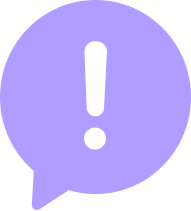
Before you begin this course, make sure you have:
- A user account
- Access to an organisation workspace
If you don’t have these yet, we recommend starting with the Get Started with Advise course first
How to connect a datasource
Open the datasource panel
Go to your Organisation workspace:
Left Sidebar → Datasources → Connect Datasource
Choose your system
Browse the list of supported platforms and select the one you wish to connect (e.g., Fortnox General Ledger).
You can give your connector a custom name (optional).
Prompts may differ depending on the platform.
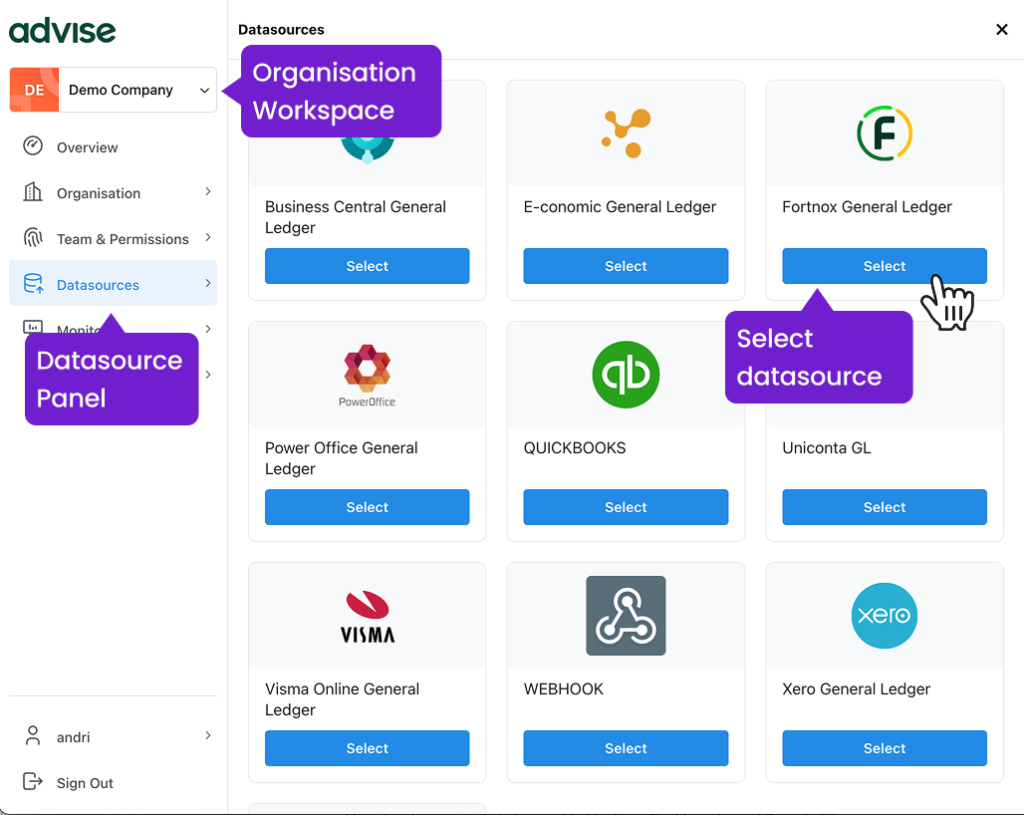
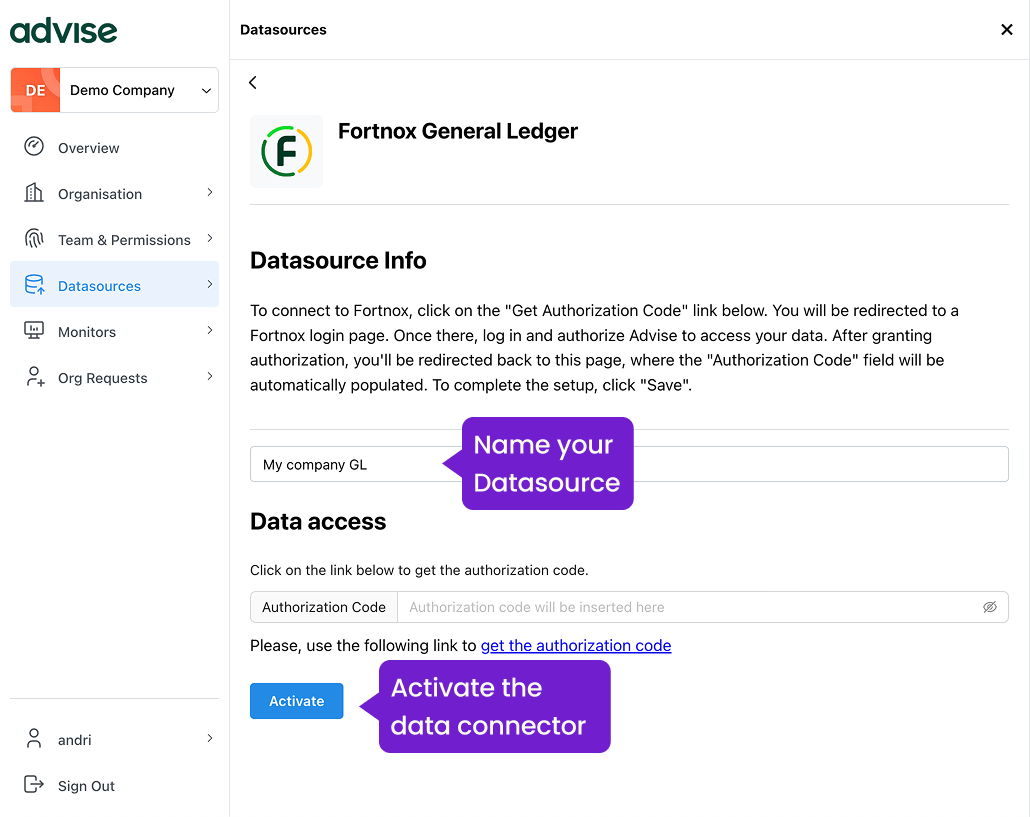
Authorise the Connection
Depending on the system, you may need to log in or enter an API key to authorise access. This step securely allows Advise to access your data.
You’ll also be prompted to name your datasource. While optional, we strongly recommend it—especially if you plan to connect multiple datasources within your organisation. A clear name will make it easier to manage and identify each connection.
First sync begins
Once authorised and activated, Advise will:
- Import up to 5 years of historical data
- Set up automatic daily syncing
- Allow manual syncs whenever needed
Your data is now ready to be used in Monitors, Dashboards, and Reports
What’s imported?
Each datasource brings in two types of data:
Accounts
Bookkeeping accounts (GL) or product/customer records (Sales). This is the data you will use to create your reports
Transactions
Line-level data used to calculate totals, trends, variances, and KPIs. This is the foundation of everything from budget tracking to dashboards.
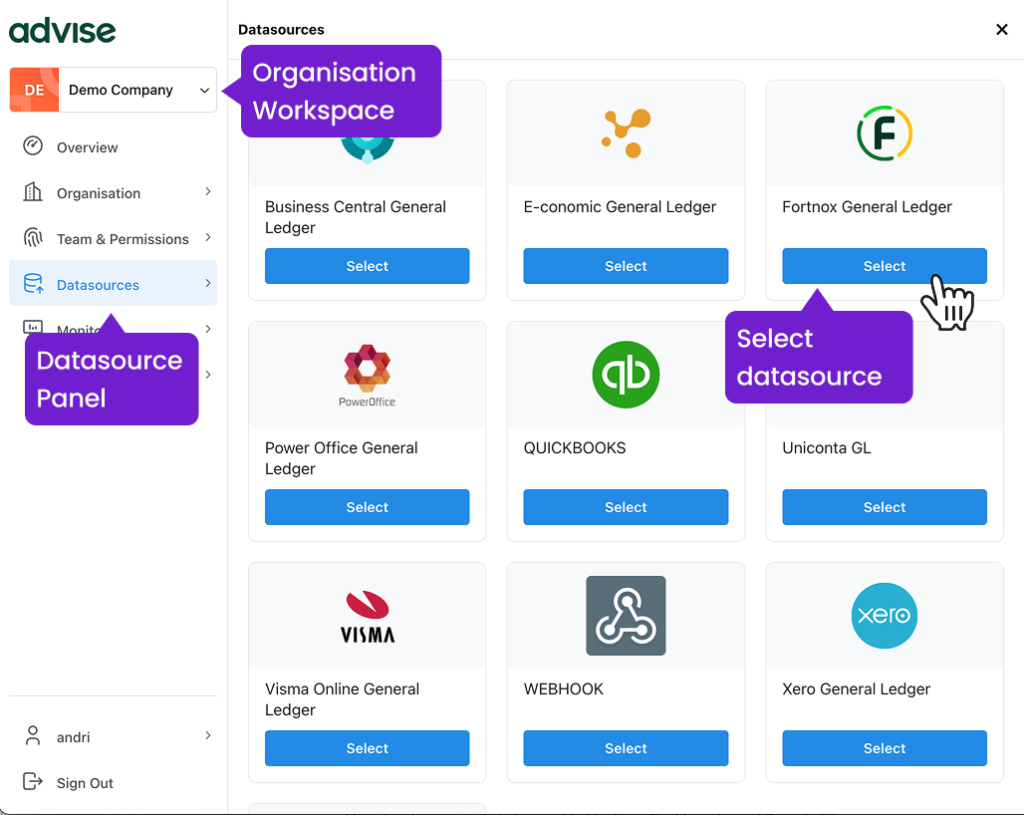
Quick tips & troubleshooting
- Having trouble connecting? Double-check your login credentials and access permissions.
- Need the latest numbers now? Use the Manual Sync option.
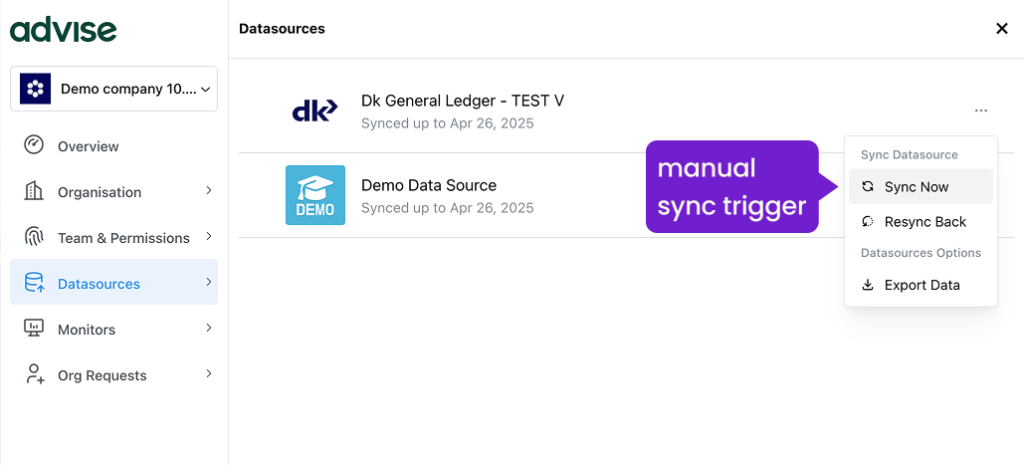
👉 Ready to connect?
Head over to your Datasources panel and start turning your data into insight.